How to Migrate a Website With the Duplicator Plugin
The WordPress Duplicator plugin has been an incredibly useful tool to use when migrating or cloning a website. In a few clicks, you can have a replica of your site ready to upload to a new server.
As well as migration, you can use Duplicator to take backups of a current website and duplicate a website to use on a staging website for testing,
Depending on the size of your website, you can either use the basic Duplicator plugin or Duplicator Pro which supports larger sites as well as 2 step installs. With Duplicator Pro, you can also take scheduled backups, make use of professional support and cloud storage to Dropbox, Google Drive, Microsoft OneDrive, Amazon S3 and FTP/SFTP.
Steps to migrate your website using Duplicator
This assumes you already have your new hosting set up and ready to go. If you are replacing a current site, make sure you take a backup of it just in case you need to revert back to it.
- On your website that you are wanting to migrate, download and install & activate the Duplicator plugin.
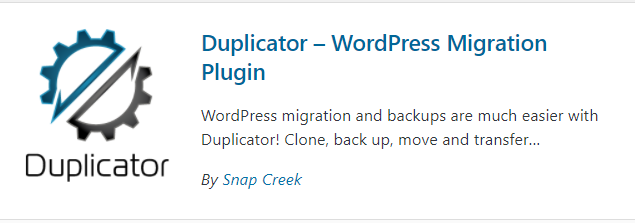
- You should now see Duplicator in the left-hand bar in your dashboard. Click Duplicator > Packages
- Select ‘Create New’ in the top right-hand corner
- Click Next. This will then start scanning your site
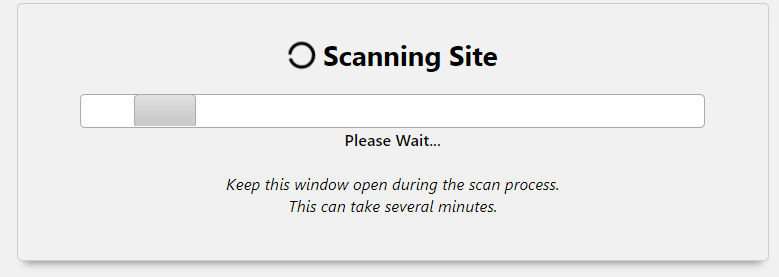
- Review the scan results before clicking Build. If there is a problem with file sizes and the package doesn’t build, this can usually be resolved by using Duplicator Pro.
- Once it has finished building you can download both installer.php and the Archive file.
- Next, create a new database on the new site you are migrating to. Don’t forget to jot down the Database Name, Database Username and Password as you will need these later.
- If you have any old files on the site you are migrating to, delete them in file manager before uploading both the downloaded installer.php and Archive file as they are.
- Next, go to your domain/installer.php. i.e www.example.com/installer.php
- Follow the instructions and put in the database info you have just jotted down. Confirm the URLs are correct. Test the database connection to ensure it works correctly.
- The last step usually asks you to log into WordPress so put in your username and password of the old site to log in.
It’s as simple as that! Once you are successfully logged in, make sure any duplicator installation files are removed, the site is indexed and the SSL is working correctly.
If you need help migrating a website or would like to find out about our hosting services, then please get in touch to speak to a member of our team.